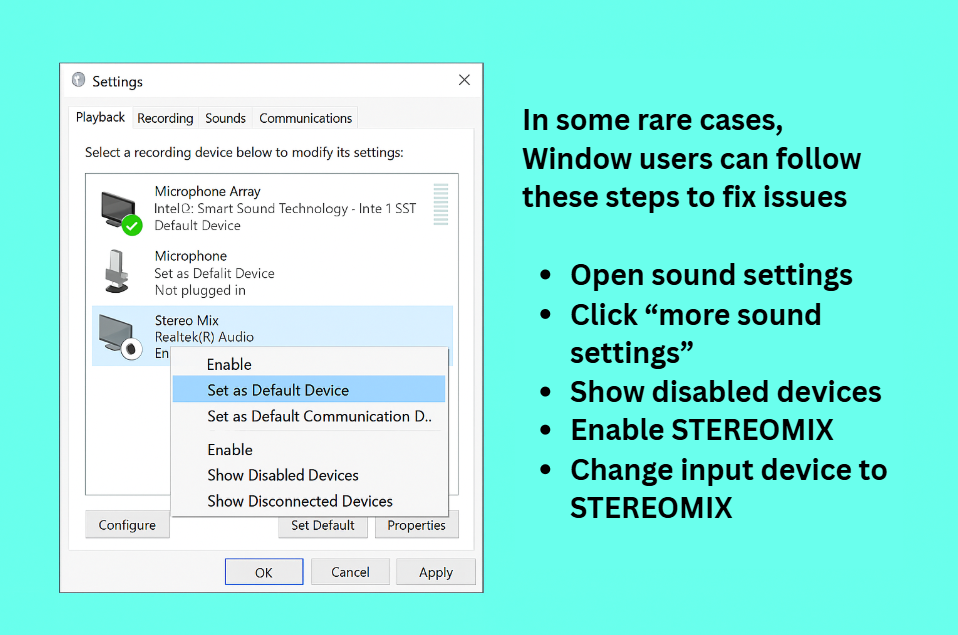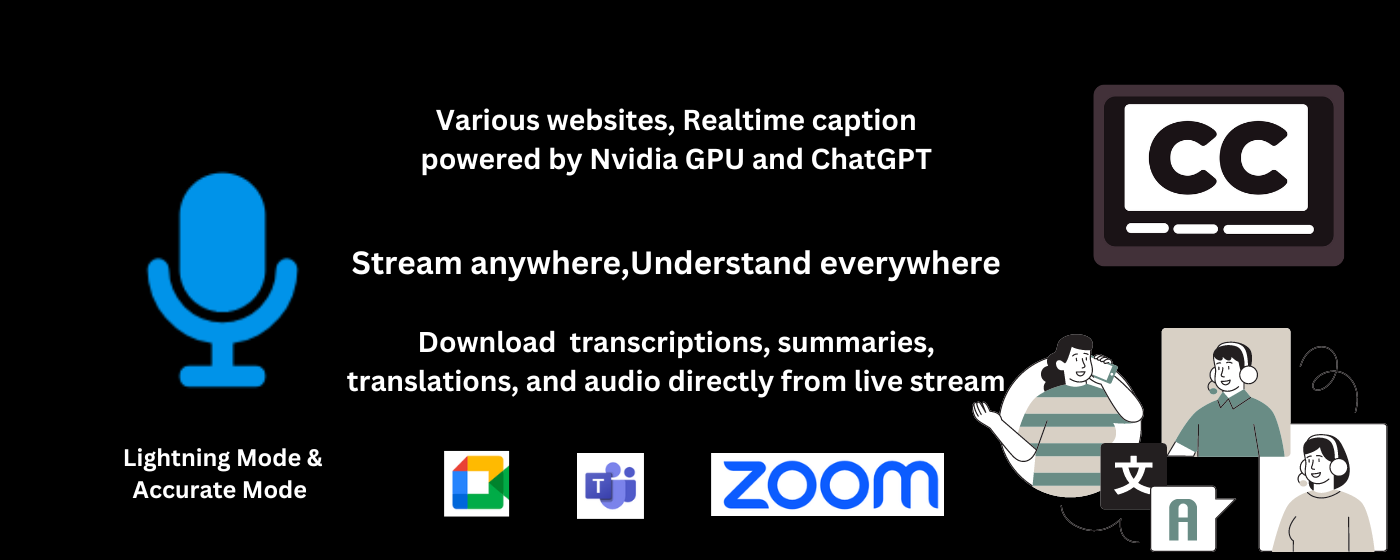Thank you for using Live caption with translation
New version 0.1.9 has been updated!
1. Improve model output and transcript UI
2. Enable downloading PDF of Summary and Transcription
3. Fixed bugs on Youtube Summary
4. Community Lite plan at €9 per month (billed Bimonthly)
-
Pre-setup
🟠 Pin extension to the tool bar
🟠 Login with Google/Microsoft account to profit from Hobby plan (Free)
🟠 For longer usage, you will need to have a valid api key by purchasing a plan
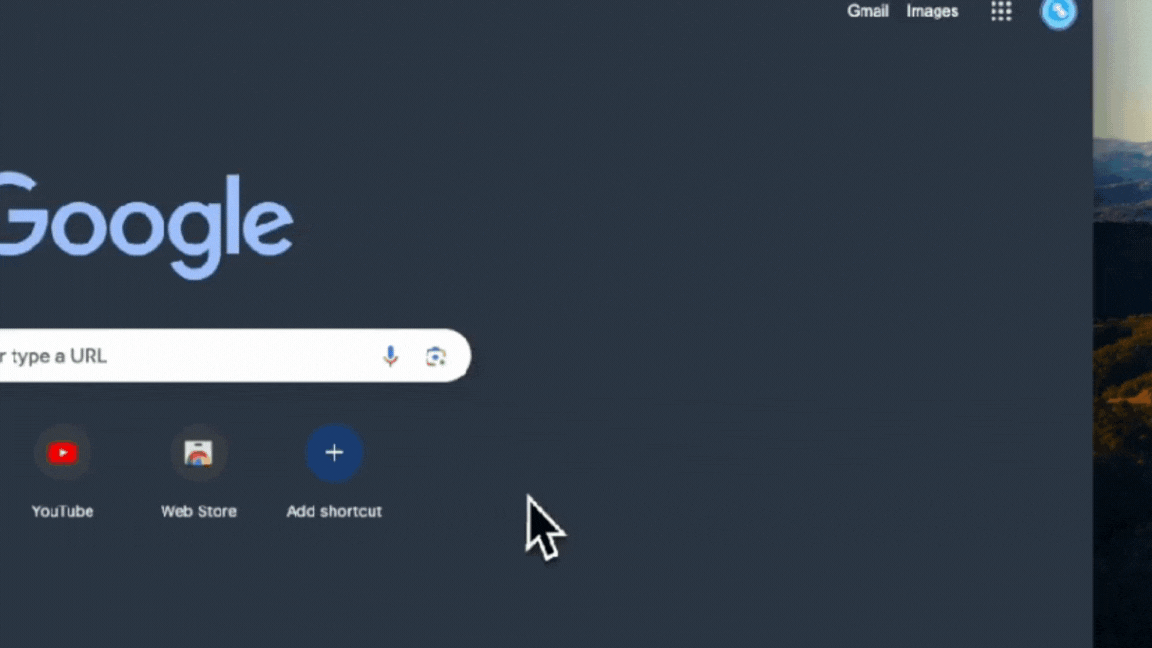
-
Starting extension
🟠 Play the audio / video first
🟠 Or when you can hear sound in a ZOOM/Google Meets/MS Teams meeting
🟠 Then click the mic icon to start
🟠 Restart the extension if caption has not shown up for too long
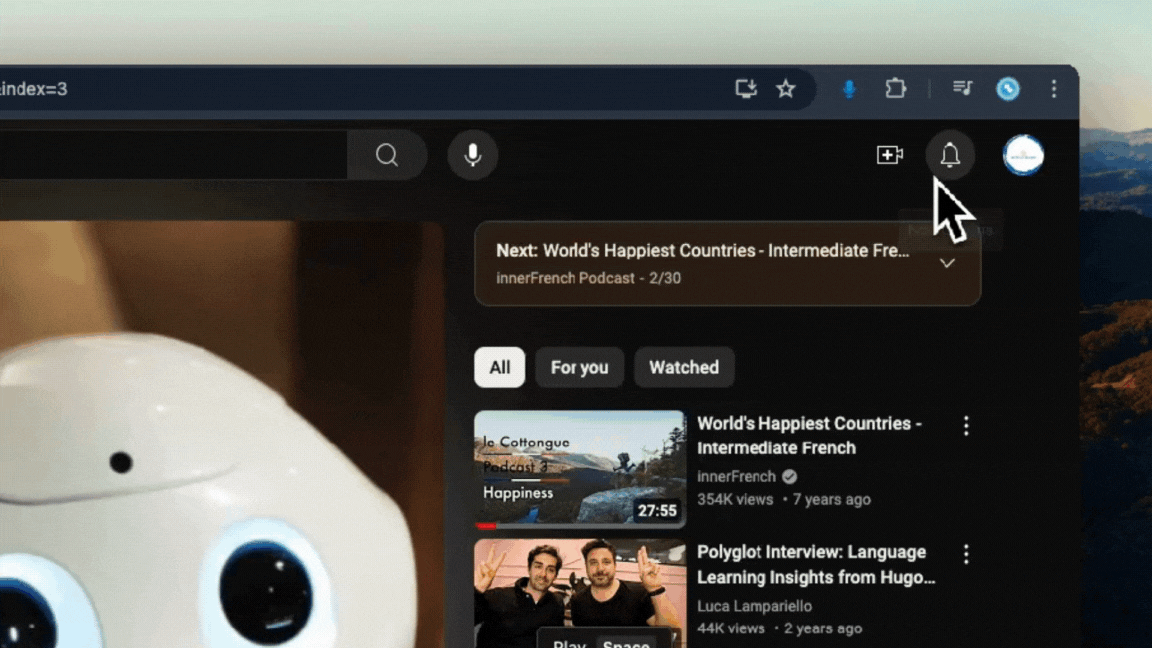
-
Settings
🟠 You can specify the audio language and the translated language, choose to display one or both captions.
🟠 Accurate mode can auto-detect audio language.
🟠 Each time when you click SAVE in the settings page, it will stop the extension.
🟠 Make sure you have downloaded the audio, transcriptions and translations before changing the settings
🟠 Audio, transcriptions and translations won't be recovered once the extension has stopped
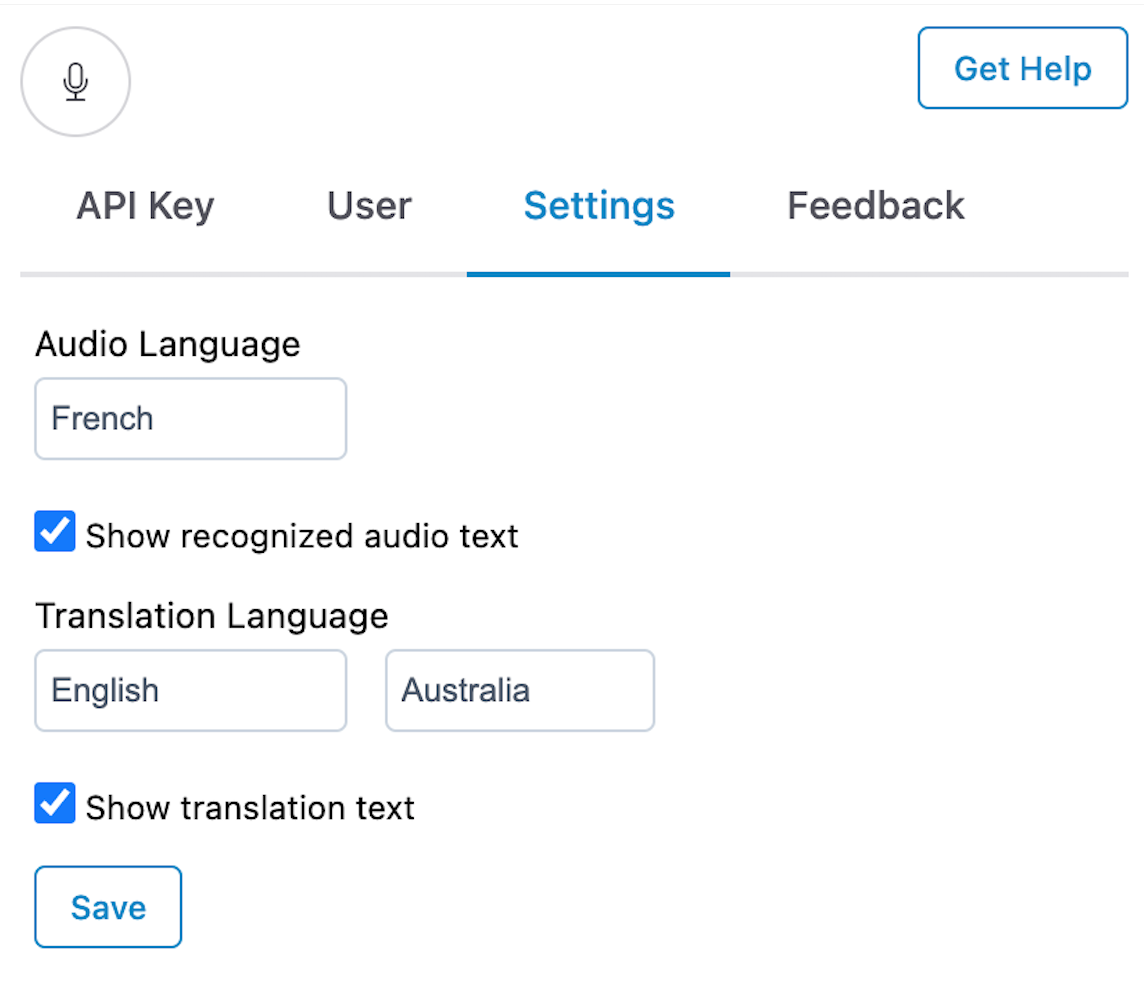
-
Caption Panel
🟠 You can drag the caption panel anywhere or resize it.
🟠 You can download the stream audio by clicking the red music button.
🟠 You can download the transcription and summarization by clicking the yellow caption button.
🟠 You can download the translation by clicking the blue translation button.
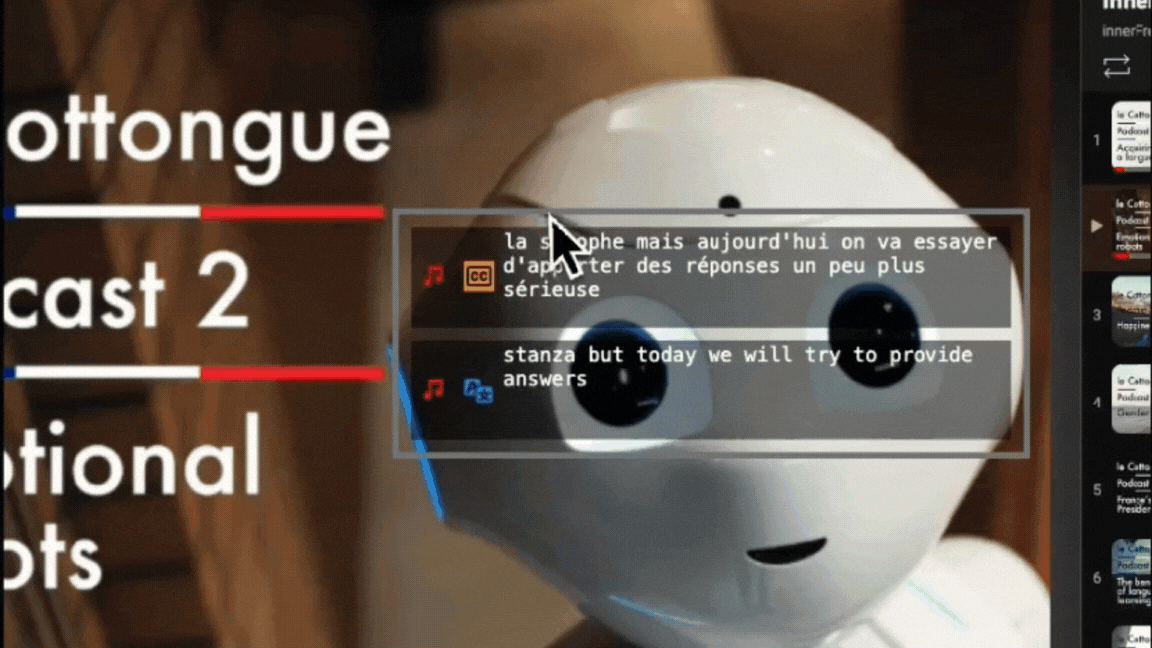
-
Unlimited Youtube Video Summary (Reserved for subscribers only)
🟠 You can go to any youtube video.
🟠 Just click the Youtube Summary button.
🟠 Your summary will be freshly out in less than 10 seconds.
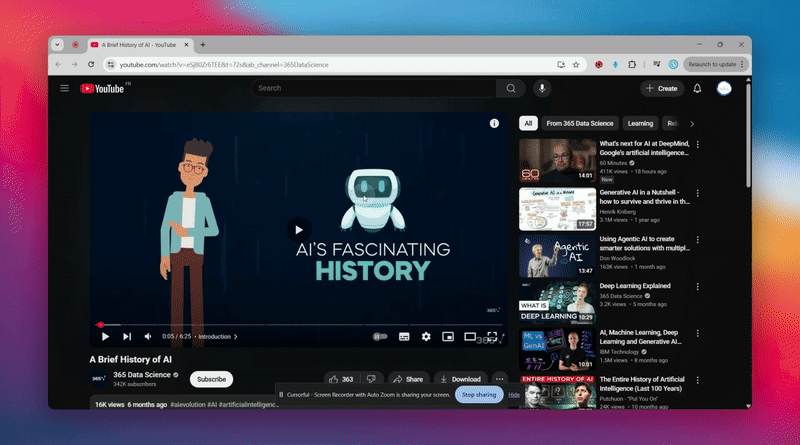
-
For window users only
🟠 After setting STEREOMIX as input device, you can restart our extension and try again